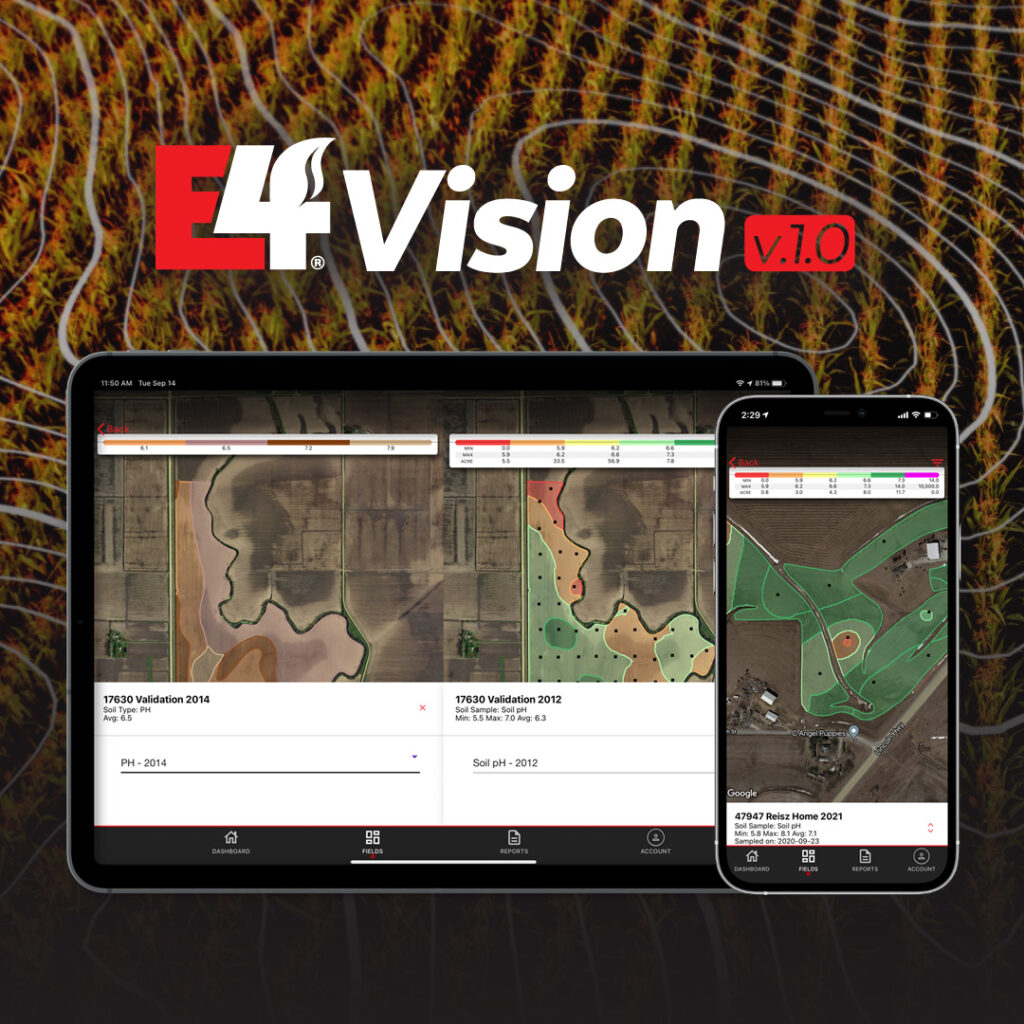The E4 Vision App is a revolutionary new tool for current E4 customers. This app allows growers to quickly access their field data at the touch of a finger. All of your critical information, such as detailed field maps, field boundary reports, soil type reports, and soil sample reports, is available for instant access. To help you begin the process of getting started with this invaluable tool, we will walk you through the setup steps and a crash course on the app itself.
1. Become an E4 Customer
The app works by aggregating your specific field and farm data as an E4 customer. If you are already an existing client with us, all you need to do is follow the next two steps. For those of you that are not a current E4 customer, our firm provides a number of valuable agronomy services that can help improve your operation and maximize yields, such as soil sampling.
2. Contact E4
You will need to reach out to E4’s customer support to initiate the setup of your E4 Vision Account. You can reach out by email at nlosh@e4cropintel.com, through E4’s online contact form, or by calling 712.647.2666.
3. Download the App
After contacting E4, the next step is downloading the app. E4 Vision is available on both Apple and Android devices. It’s designed to work seamlessly on tablet and mobile phone devices as well.
4. Creating Your Login
Once downloaded, you should have received a system-generated email that contains a “connection link” that was sent out by E4. Using any device with access to the internet, click on the link in that email, and an interface will open to complete your enrollment process. Once the “Confirm Connection” interface opens, click on the link that says “Click Here” to enter your name, select a password, etc. In the event you don’t see an email, check your spam folder, as there is a chance the email could end up there.
After you’ve initially set up your login through your desktop device, open your E4 Vision app and enter your newly created username and password.
Navigating the App
Once you have your account set up, simply sign in, and you are ready to go! Now having full reign of your data, let’s go over the four main areas of the app: Dashboard, Fields, Reports, and Accounts.
1. Dashboard
When you sign into the app, the Dashboard will be your main welcoming area. Here, you can view and have quick access to the Farms you manage and the fields associated with those operations. Selecting a farm and field on the list will take you to the next important section, the Fields area.
2. Fields
Fields is a visualization tool that allows you to see diverse, interactive data set overlays of important field information. From soil organic matter results to specific pH levels of the soil and more, this tool offers growers the ability to stay informed on the status of their operations.
3. Reports
The Reports area allows you to generate, review, and export specific data about the fields under your account. These reports can be downloaded or emailed if you want to share the data with other stakeholders and partners. Overall, E4 Vision is robust enough to be utilized by individual growers, co-ops, farm managers, and retailers of all sizes.
4. Account
The account area allows you to manage items such as your name and login details.
For more information about the app’s features and benefits, visit E4CropIntelligence.com/E4-Vision-App.